
If you’re an author and you publish with Amazon, chances are you have an author page. Right? If not, you really should if you want to sell books and get readers interested in you as an author. If you already have an author page on either Amazon.co.uk or Amazon.Com (U.S.), did you know that you could also have an author page in France, Germany, and Japan? What author doesn’t want to sell more books, especially to an international audience? After all, even if all your titles are in English, it is still the third-most-common native language in the world so it makes sense to have an international presence on all the Amazon sites. This article will help you set up your Amazon author page and respective international Amazon author pages.
What are the advantages of creating an Amazon author page?
An Amazon author page is a valuable tool if you plan on selling books with the largest international online book retailer. An author page not only provides you with a hub to present all of your work in one place, it offers you the chance to share information with your readers and links to your online platforms. Your biography is your chance to sell yourself and attract new readers. Did you know that you can display active website/blog links (‘rss’ feeds) and also create interactive ‘events’ for visitors to your author page?
The image below is an example of an author page (yes, that’s my nom de plume) where you can see the books authored and contributed to. You can also see a video, another author image (What can I say - I write scary books!) and a display of recent website/blog posts beneath the book-cover carousel. If you choose, you can even add up to eight videos and other pictures (great for awards and publisher logos)! Just remember, as with all things Amazonian, make sure you adhere to their terms and conditions and content guidelines before uploading images and videos.
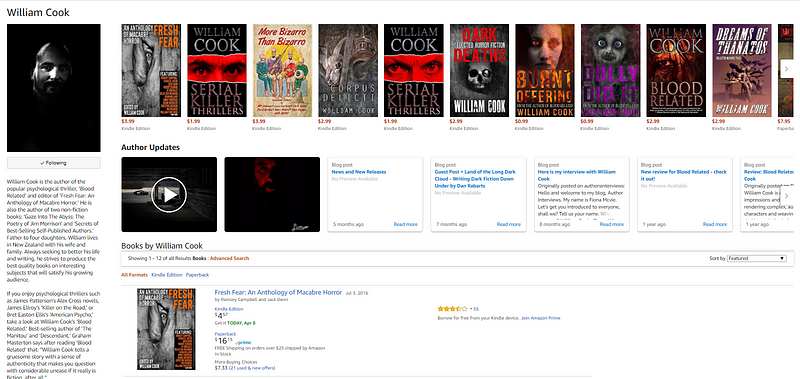
Many authors who do have an author page like the one pictured above, usually only have either a U.K. or U.S. presence. Many authors neglect to make sure that they have both a U.K. and a U.S. page, let alone a page on one of the international sites (see below).
Amazon is currently represented in the following countries:
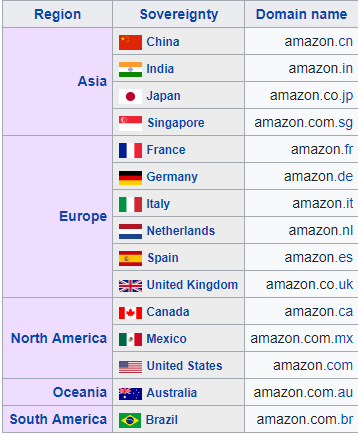
Despite the above Amazon sites, many of them do not currently offer Author Central. There does, however, seem to be a move to eventually offer this service across all Amazon sites. If you can’t find an Author Central site for a certain country it is just a matter of time and patience. For example, Singapore and Netherlands have recently launched their Amazon sites and Author Central options will hopefully follow suit. Current Amazon sites that are available for authors to add pages via Author Central are in the U.S., U.K., France, Germany and Japan (links further down in this article).
To translate, or not …
Another aspect to consider, when setting up your author page on the different sites, is whether or not you want to use translated versions of your biography. The best option is to find someone to properly translate your biography in the desired language. I have previously suggested the use of Google Translate in lieu of a translator if you are unable, or can’t afford, to get someone to translate your biography. In retrospect, with more experience and after considering the advice of others, I would have to suggest that a properly translated biography would be best-practice in this regard. Professionalism and that little bit of extra polish all help to give you a little edge over the other thousands of other authors who don’t take the same care.
Why use a translated biography on your international Amazon author pages?
Obviously, having an author page written in the native language of each respective Amazon site can help to establish an international presence as an author. However, as reader Olga Kellen commented on my original post, it’s not much point having a foreign-language biography (especially one not properly translated) if you don’t have any foreign language editions of your work available. I agree in terms of extra book sales from foreign language editions, but also suggest that having a correctly translated biography written in the language of the respective (international) Amazon site that hosts your author page, can have other benefits, even if foreign language editions of your books are not available.
Benefits of an international author page . . .
In my experience, any hook helps with visibility on Amazon. If there is a chance that someone looks at your author page because their preferred language was used in your biographical information (which is essentially a new reader’s first introduction to you as an author), then I’m all for it. Those bilingual readers who scan Amazon for new reading material, will be mostly aware that English-language works have corresponding English titles. In other words, it should be readily apparent (especially after reading your easy-to-read translated biography) that your editions are only currently available in English (or other) language editions. As it stands, Amazon usually lists foreign language editions of primary works as separate listings with the foreign language edition in parentheses (e.g. German edition, Italian Edition . . . etc.).
Ok. Setting up my Amazon author pages sounds like a good idea. Now what?
The following information will help you create your Amazon author page on the sites that are available for you as an Amazon author via Author Central. Please note: the information below has been updated in respect to continued development and changes with Amazon international sites. Reader feedback always considered and welcome in comments.
How to create your central/main Amazon author page*
Amazon offer guidelines to authors and merchants for all their processes. I recommend you read them as you go and learn as much as you can. Next to each editorial section will be a ‘learn more’ or ‘help’ option with enough details to get you through to the next step. The following steps will take you through the basics of setting up your Author Central account and your author page. Please note that if you don’t add information to a section, that section will not appear on the Author Page via the Amazon online store/s. You can always update and add things via Author Central if you miss something the first time aboard, so don’t worry. Let’s go!
1. Have your biography open in a word document (or whatever word processor program you use).
2. Visit https://authorcentral.amazon.com and select the appropriate tab (if you have published via KDP or Createspace, you should already have an account via your Amazon membership).
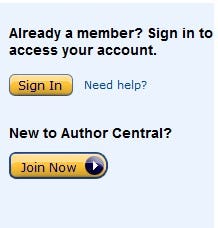
3. Click ‘Author Page’ tab at the top of the page. You will see sections for editing your biography, photos, videos, events, and site/blogs feeds. Click the add/edit link next to each section. Instructions and prompts will appear.
4. Copy Bio from open document and paste in the Biography section or type directly into text box. Ensure spelling and grammar is correct and that your bio is on-point and interesting. Remember this is the reader’s first impression of you and will be seen across all Amazon platforms until you edit the respective international Author pages.
5. Upload a quality author photo (head and shoulders, clear image).
6. Remember to add your website/blog-feed links. Wordpress, Blogger etc. use links that end in /feed/ or /rss.xml/ — these links will show up on your author page beneath the book carousel in the header.
7. Select Books tab at top of dashboard page. Choose ‘Add More Books’ and select your books via the provided search engine.
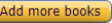
8. Make sure to check your author page in a separate browser window/tab and read through your biography as it would appear to potential buyers of your book/s. You can find your unique Author Page URL on the dashboard homepage of your Author Central account (see image below). As you can also see, you can share this link with the social media buttons beneath and there is also a ‘learn more’ option as provided with each editorial step (as stated previously, in my opinion, well worth using the first time you set up your author page):
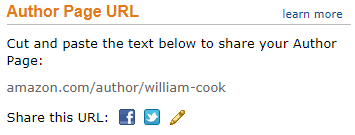
Once you have completed these steps you will have probably noticed other tabs at the top of the Author Central homepage. One of these will be a particularly useful tool for you when you want to check your sales and author rankings on Amazon at a later date. The ‘Sales Info’ tab provides all the stats and analytics you need to track your sales in conjunction with market and promotional influences. Other options includes Author rank and weekly book sale graphs that track sales by geography and rankings over time.
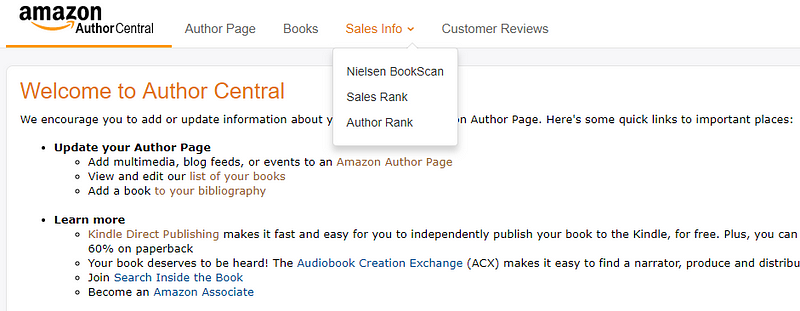
As you can see, there is also a tab to view all of your customer reviews. You can choose to view all of your reviews across all your titles or by individual titles alone. Sortable by rating and date ranges. Now you’ve set up your primary Amazon author page, we can move on to setting up your international pages.
How to set-up your Amazon International Author Pages.*
Essentially (and fortunately), the only differences between setting up your International page/s and setting up your primary Amazon author page are slight. Simply follow the same procedure outlined above for each of your individual pages. Depending on where you live, you should begin setting up your international pages only after you have set up your primary author page on either Amazon.com or Amazon.co.uk. Amazon.com is the central hub of all other Amazon sites and the listings and information displayed here will be fed across all their platforms. Except, of course, your country-specific (translated) biographical details and your author page/s, hence the need to set them up individually. If you have a .com account my advice is to create your author page here first for the reasons stated above. Here are the links to the author central sites currently available:
· Germany — https://authorcentral.amazon.de/gp/landing?
· France — https://authorcentral.amazon.fr/gp/landing?
*This is the method that I used for my own books. For whatever reason, your dashboard may format differently on your particular computer or browser. Hopefully this information will help to quickly set up your page/s. help. Also, most of the sites will allow you to sign in with the same email and password you use via your Amazon.com account, but some will require you to set up a new Amazon account with them. I.e. if your regular log-on doesn’t work just create a new one.
Understanding International Amazon Author Central Sites
Most of the international author pages won’t allow you some of the same features as the main site. For example, most (other than U.S. and U.K.) won’t allow your blog feed to be integrated, but social media feed/share options might be available depending on which Amazon site you are on. I always include my website in the body of my bio details so that, even if the option isn’t available to synchronize your social media platforms via the author central platform, at least it will be present to allow readers to connect with you. If you can’t find a utility or feature that you have on the main site (i.e. authorcentral.amazon.com) then it probably isn’t available so don’t worry, just fill out everything you can and go from there. Another anomaly I found is that the formatting of the individual sites are often different too, which can be a bit confusing. For example, the Japanese author page shows as a section at the foot of the page under product listings etc. Basically, you have to scroll all the way to the bottom to see your page once you have created it via Author Central. A good tip for those of you who aren’t bi/multi-lingual, is that there are enough obvious similarities to allow you to muddle through, by keeping your main author central page open in a spare window and referring back to it to determine tab functions and section editing tools.
Just remember that whatever road you go down, if you can’t provide a translated version of your biography, don’t panic. Set up your international author page anyway and just use the same biographical details from your primary page. The important thing is that you will now have an author page that is visible in these different regions and your titles are all nicely displayed (once you have added them, of course) on the one page.

Have you already set up your author page on international Amazon sites? Do you have any information or tips that I haven’t outlined? Please leave a comment, I’d love to hear from you. Best of luck.
*Addendum: Amazon made the following announcement in 2017:
“We’re excited to announce that we’ve launched Author Pages in India! Starting today, all customers on Amazon.in will be able to search and browse your author page, seeing the same profile picture, images, videos and more as you have on your Amazon.com Author Page. [In other words, you don’t need to do anything as your Amazon.com author page is automatically transferred to Amazon.in, but in saying that it appears that not all the details are transferred over. There is no bio, news feeds (from blogs/twitter) etc. so hopefully they will add an option like the others above to add a translated bio at some later date. It’s still a great development as India is a massive market place. Cont…]
These pages will help readers connect with you and other authors, find books they will love, and keep up with your latest news. Currently, all features of your Amazon.com Author Page will be on Amazon.in, except for your biography and your blog posts. With this launch, Author Pages are now available to customers on Amazon.com, Amazon.co.uk, Amazon.de, Amazon.fr, Amazon.co.jp, and Amazon.in.”
This article was originally published here.
Amazon, Selfpublishing, Amazon Author Central, Amazon International Author Page, Author Marketing, Indie Publishing, Publishing
GW Cook © 2018
